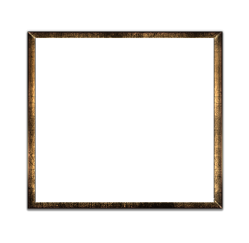Simple Bullet Point and Ordered Lists With Paragraphs
Below are two examples of lists with paragraphs. Example 1 being a bullet point list and Example 2 being an ordered list.
For a bullet point list begin each point with a * and replace the dots ·· leading the paragraphs in CODE Example 1 with spaces.
For an ordered list simply begin each point with a number instead of a * and replace the dots ··· leading the paragraphs in CODE Example 2 with spaces.
Example 1
CODE:
* This is a simple bullet point list item with three paragraphs.
··This is the second paragraph in the list item. You only need to indent the first line.
··You can add additional paragraphs too if you want by following the same steps as for the second paragraph. And remember, you only need to indent the first line.
* Another bullet point item in the same list.
Example 2
CODE:
1. This is a simple ordered list item with three paragraphs.
···This is the second paragraph in the list item. You only need to indent the first line.
···You can add additional paragraphs too if you want by following the same steps as for the second paragraph. And remember, you only need to indent the first line.
2. Another item in the same list.
Result:
Example 1
This is a simple bullet point list item with three paragraphs.
This is the second paragraph in the list item. You only need to indent the first line.
You can add additional paragraphs too if you want by following the same steps as for the second paragraph. And remember, you only need to indent the first line.
Another bullet point item in the same list.
Example 2
This is a simple ordered list item with three paragraphs.
This is the second paragraph in the list item. You only need to indent the first line.
You can add additional paragraphs too if you want by following the same steps as for the second paragraph. And remember, you only need to indent the first line.
Another item in the same list.